Handling partial payments
The P2i Contract Manager, is responsible for reviewing the payment recommendation made by the P2i Contract Officer. Based on a recommendation of partial payment, the P2i Contract Manager must send the payment to the payment allocation tool for adjustment by the P2i Payment Allocation Officer. The payment can also be rejected and sent back to the P2i Contract Office or escalated to the P2i Director.
Warning Partial payments cannot be "made up" at a later date. If a partial payment has been recommended, the funded organisation can only ever receive the reduced amount once it has been adjusted by the P2i Payment Allocation Officer and released by the P2i Contract Manager. Once the partial payment has been released it can only be handled through Manage Payments by reversing or reissuing. The full amount cannot be reissued.
The P2i Contract Officer can Split Payments allowing the Service Outlet to be performance managed and the payments to be controlled over a period of time. Refer to the topic, Splitting Payments.
When the P2i Contract Officer makes a payment recommendation an email notification is sent to the P2i Contract Manager.
Releasing a partial payment
Tip You can also click the link in the notification email to access the contract.
-
From the Contract Management Portal
 This is known as Acquittals Dashboard by Suppliers (Funded Organisations). It is also known as the Downstream Dashboard by department staff., click
This is known as Acquittals Dashboard by Suppliers (Funded Organisations). It is also known as the Downstream Dashboard by department staff., click  Contract Management Hub app.
Contract Management Hub app.
-
Click the Filter button to search for the contract.
Note The P2i Contract Officer can view all contracts, not just the ones they have been assigned to.

-
Enter the Supplier Organisation Name, Contract Number, Service Outlet Name, Service Outlet Number or Contract Officer and click the Search icon.

-
Click the Contract Number to access the contract.

-
Click Trigger Payments.

-
Click the Payment Id.
Note Payments that have been recommended by the P2i Contract Officer have the status, Recommended.
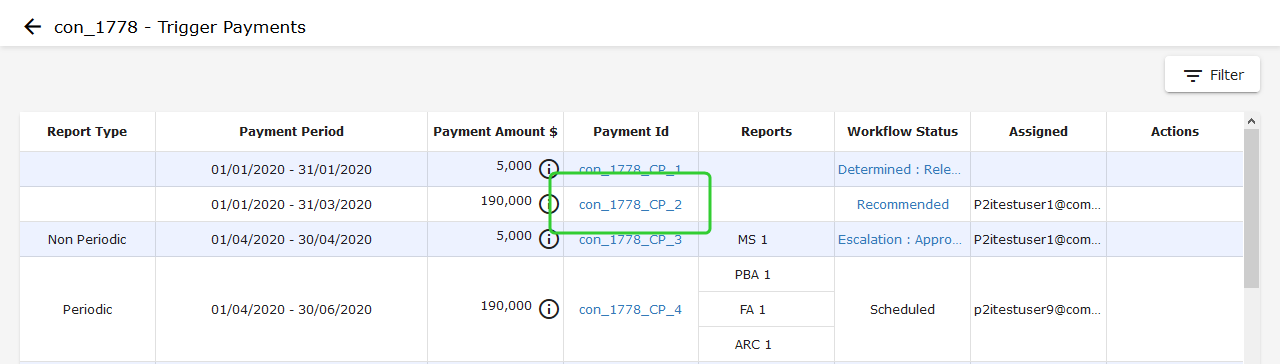
-
Click Send for Payment Allocation Tool Adjustment.
Note Review any notes or attachments added to support the payment. Click View Notes and View Attachments. The Recommendation Type and is displayed along with the Recommendation Percentage.
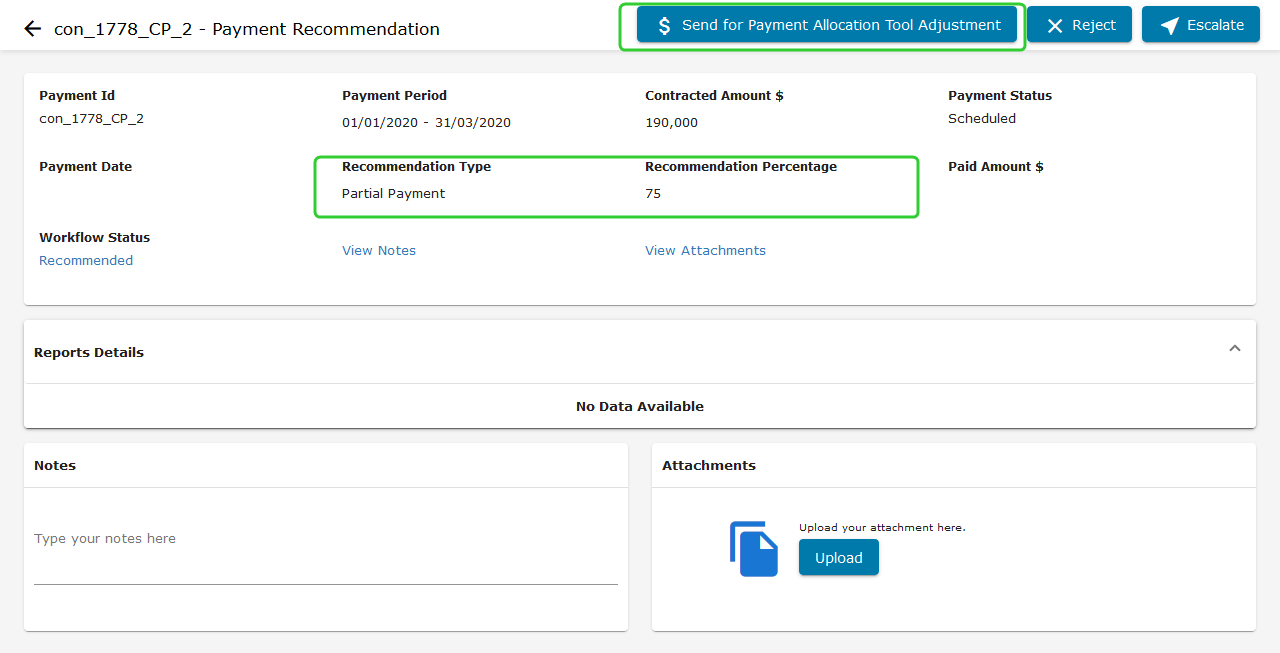
-
Select the P2i Payment Allocation Officer to perform the adjustment.
-
Add any Comments.
-
Click Send for Payment Allocation Tool Adjustment.
Note The P2i Payment Allocation Officer received a notification that an adjustment to the Payment Allocation Tool is required.
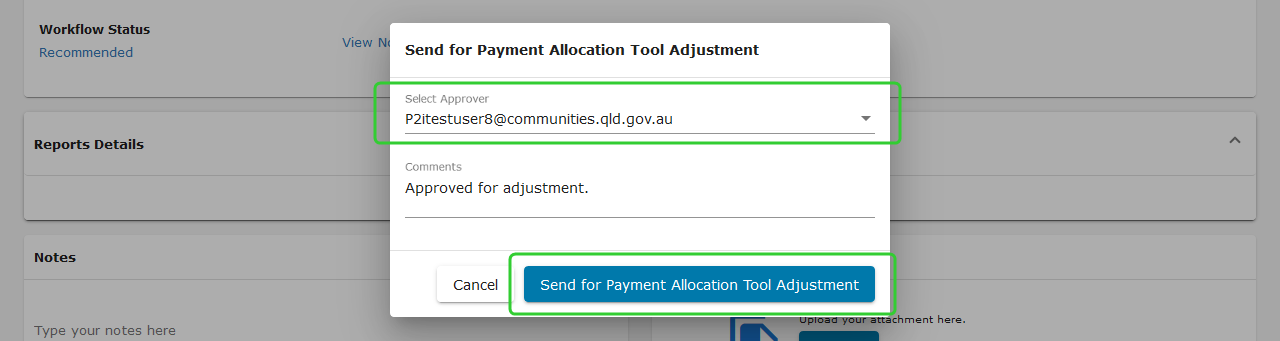
-
Click Go to Trigger Payments.

Note The Workflow Status of the Payment Id has changed to Determined : Agreed. Refer to the topic, Adjusting partial payments for instructions on how to adjust the payment amount.